Course Outline
Dashboard Overview
The Indigo Pro Dashboard will be the first page you see after logging into the system and selecting your company. From here you can see how many documents are at each stage in the approval process at a glance.
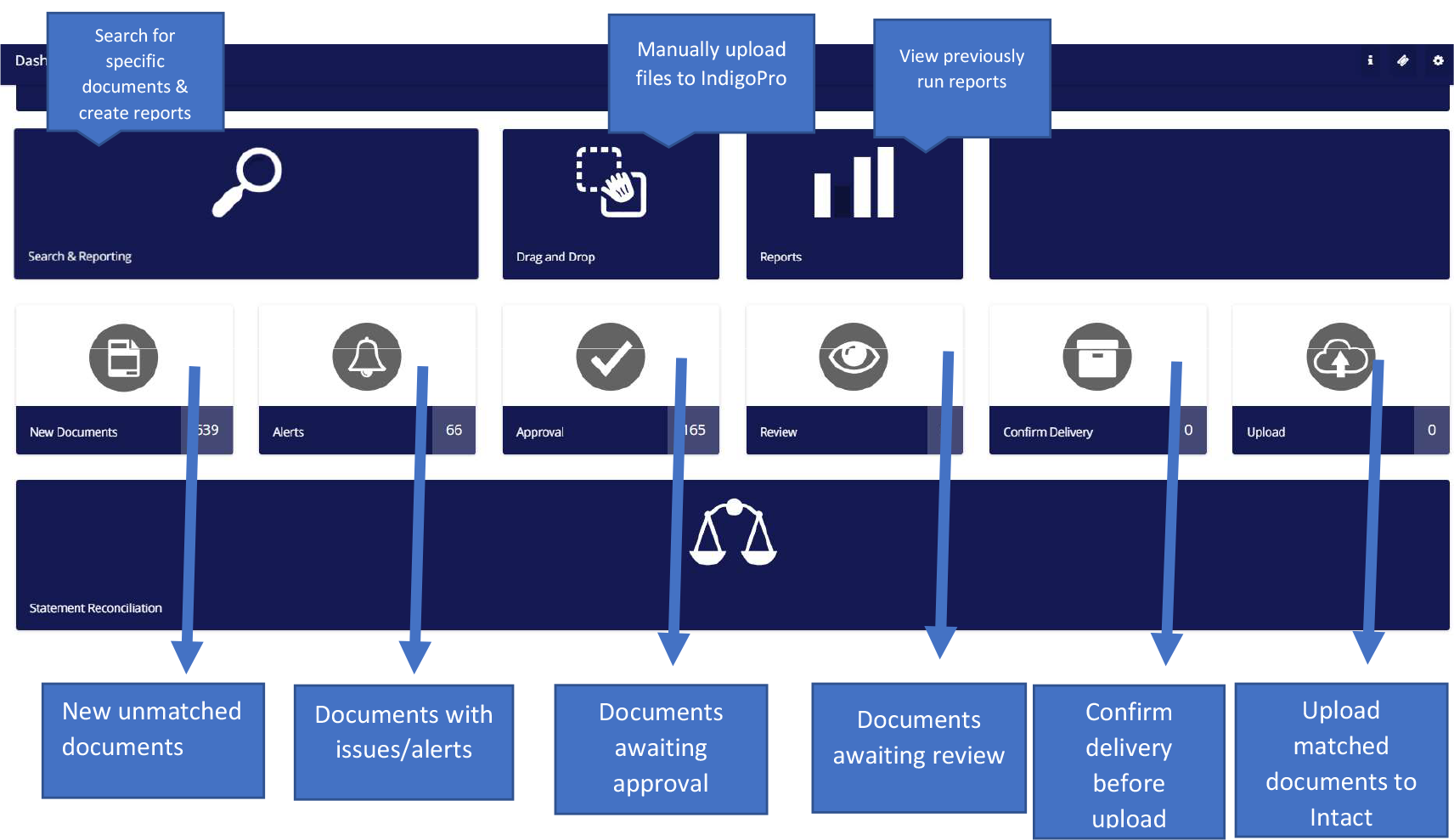
- Search & Reporting: Here you can search for documents, whether they’re live, deleted, or rejected, and create reports in CSV format based on your search results.
- Drag and drop: Used to manually import supplier invoices, credit notes and statements into Indigo Pro
- Reports: Here you can view pre-made reports on a variety of information in your Indigo Pro account
- New Documents: Anything sent in from your suppliers that doesn’t match an existing template will appear in this folder
- Alerts: alerts are where documents with issues appear in the workflow before going to the Approval section. Documents can go to Alerts for multiple reasons (Incorrect Template Setup, Missing NL, etc.)
- Approval: The Approvals Dashboard allows users to quickly review and approve documents, or click into individual documents, view extracted line items, NL/POs, product price changes and comment on or forward documents to other users
- Review: Documents can be set for review when an employee wants to view documents from specific suppliers, etc. but their approval isn’t required before a document is uploaded to your accounts package.
- Confirm Delivery: Users can Confirm Delivery on single items or entire invoices before documents are Uploaded to Intact.
- Upload: The final step in the workflow to send matched documents from Indigo Pro to Intact

