Course Outline
Alerts
The Alerts tab in Indigo Pro is for documents that have successfully matched against an existing template, but the system has spotted an issue with the document.
When in the Alerts folder, you can click the black page icon to the right of the screen to open the document in Edit mode, where the alert message will be displayed on the right of the screen.
Documents can go into alerts for a number of reasons:
Supplier required:
The template has no Supplier accounts defined – To resolve this alert, simply open the document in edit mode from the Alerts screen, click the supplier selection box, choose the correct supplier, setup the supplier rules, click the Finish button at the bottom of the window, and finally click the tick on the top of the screen to save the supplier.
Nominals required:
The document supplier has no nominal Ledger accounts defined – Open the document edit screen, select the nominal ledger for the supplier, and click the tick on the top of the page to save your selection.
Document Issues:
Invoice number already exists: This indicates that there is already a invoice in Indigo Pro with this number. To correct this issue, you must verify that the document is indeed a duplicate, by opening the document, and clicking the “View” button at the bottom of the error message on the right of the screen (see below screenshot)
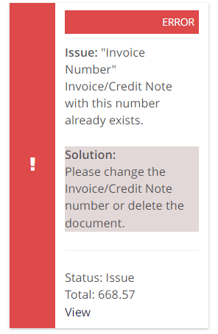
This will show you the original document that Indigo Pro has on file,. Once you’ve confirmed that the document in Alerts is a duplicate by checking the invoice number and the dates of the two documents, you can delete it from the Alerts folder using the . If it’s not a duplicate, you may need to update the invoice/credit note number.
Date outside appropriate range: this indicates that Indigo Pro has spotted that the date on the document may be incorrect, you can open the document to double check the date, and manually update it to send the document onto the next step in the approval process. If Indigo Pro is unable to consistently pick up the date from the document, you may need to edit the existing template and re-map the date selection.
Document Review exceeds 5 pages, please review: If a document is 5+ pages long, Indigo Pro places it in Alerts to ensure that multiple different documents aren't in the same file. Once the document has been checked, select Save from the top of the screen to move it into the Approval folder

